Technical Support
If you are experiencing any technical difficulties with the Move Mood app, in the first instance check the common issues and solutions below.
If this doesn’t resolve your issue then please email movemood@stem4.org.uk with as many details as possible of the problem you are experiencing, including:
- The specific type of device you are using (e.g. Samsung Galaxy S20, iPhone 11, etc.)
- The operating system version (e.g. Android 12, iOS 16.1.2, etc.)
- Any screenshots of the problem, if relevant
- Steps taken prior to the issue occurring, in as much detail as possible
This will allow us to investigate your problem as fully and efficiently as possible.
You can also take a look at our FAQs, which includes information on data collection and storage: https://movemood.stem4.org.uk/faqs/